For Windows
1. Click this website to download and install Flutter.
2. Extract the zip file and place the contained flutter in the desired installation location for the Flutter SDK
For example, C:\Users\
3. Update your path
If you wish to run Flutter commands in the regular Windows console, take these steps to add Flutter to the PATH environment variable:
- From the Start search bar, enter ‘env’ and select Edit environment variables for your account.
- Under User variables check if there is an entry called Path:
- If the entry exists, append the full path to flutter\bin using ; as a separator from existing values.
- If the entry doesn’t exist, create a new user variable named Path with the full path to flutter\bin as its value.
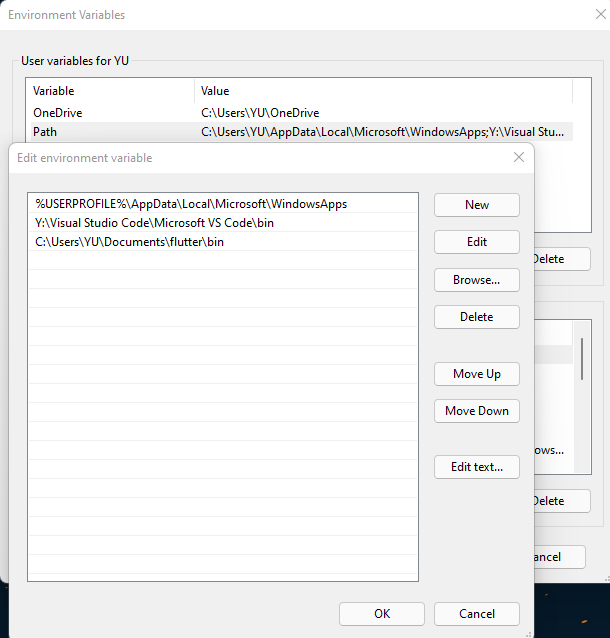
4. When all finished, could check in Windows Terminal
flutter -h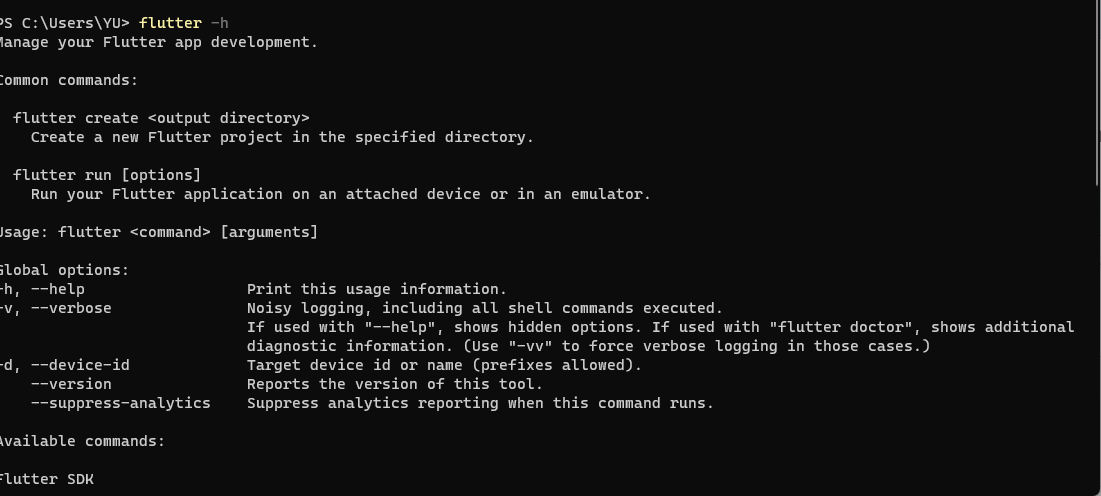
5. Run flutter doctor
From a console window that has the Flutter directory in the path (see above), run the following command to see if there are any platform dependencies you need to complete the setup:
C:\src\flutter>flutter doctorThis command checks your environment and displays a report of the status of your Flutter installation. Check the output carefully for other software you might need to install or further tasks to perform (shown in bold text).
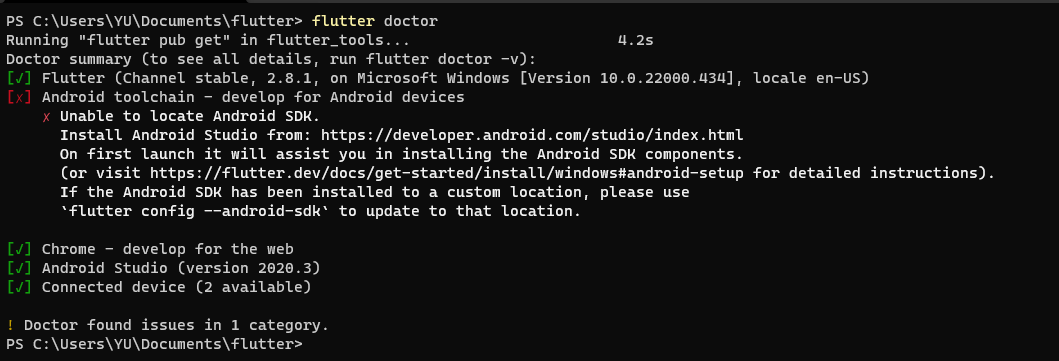
You just need to follow the write up and fix any missing dependencies.
By the way, if you got the warning that requires you to download the Android Command Line Tool, here is an easier way: you could launch Android Studio first, find the SDK manager, and check the Command Line Tool to make it download automatically.
And finally, we are all good!
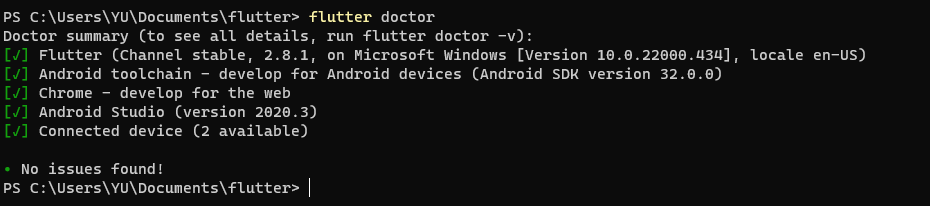
5. Set up an editor
Download the Flutter Plugin in Android Studio.
Then you can run the demo flutter project!
For Mac
1. Download the flutter from link
2. Unzip the downloaded file
unzip ~/Downloads/flutter_macos_2.8.1-stable.zip3. Add the flutter tool to your path:
export PATH="$PATH:`pwd`/flutter/bin"4. Run flutter doctor
flutter doctorYou should got errors and warnings, follow the instruction written above.
By the way, if you got an warning as "CocoaPods not installed." Use command line to fix as below.
sudo gem install cocoapods
pod setup5. Update PATH
You can update your PATH variable for the current session at the command line, as shown in Get the Flutter SDK. You’ll probably want to update this variable permanently, so you can run flutter commands in any terminal session.
1. Determine the path of your clone of the Flutter SDK.
Find the path: …\flutter\bin
2. Figure Shell
Get the shell type by
echo $SHELLIf bash, then
$HOME/.bash_profile or $HOME/.bashrc.If Z shell, then
$HOME/.zshrc3. Add the following line and change [PATH_OF_FLUTTER_GIT_DIRECTORY] to be the path of your clone of the Flutter git repo
export PATH="$PATH:[PATH_OF_FLUTTER_GIT_DIRECTORY]/bin"4. Check flutter
source $HOME/.<rc file>echo $PATHwhich flutterThen all of things should be set up!
